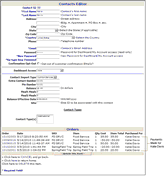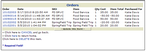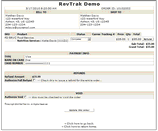| • | Only users with Administrator or Power User privileges can look up a payment in the Contacts Editor. |
Follow the procedure below to look up a payment for a person on an import list:

The procedure below (steps 1-4) can also be used to access another individual's contact information to use as an example for adding a new person to an import list in the Contacts Editor.
| 1. | In the Contact Type field, select the desired import list in the drop-down menu. |
| 2. | To display the name of an individual on the import list, enter one of the following in the field next to Contact Type: |
| • | The % symbol to show all customer names |
| • | One or more beginning letters of a last name to show all names that start with those letters |
| • | The full last name of the customer to show only customers with that name |
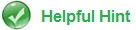
Sometimes names are typed incorrectly and can be difficult to find. If you don't find the contact, enter the fewest letters possible for the search. Also, try entering the first name into the last name field (a common typing error).
| 3. | Click Go to view the name(s) listed under Contact Name in the [listname] Contacts sorted by Last Name area. |

listname is the name of the desired import list.
| 4. | Click on the desired Contact Name. The Contacts Editor appears displaying the information for the individual. You can view and edit the contact information here as well as review the payments made. |
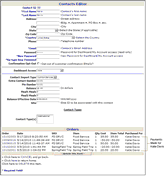 | | Contacts Editor for Looking Up a Person on an Import List |
The above example shows the Contacts Editor for Katie Davis, a student who is on the WinSnap import list. All payments made for Katie Davis are listed under Orders at the bottom of the Contacts Editor.
| 5. | Scroll to Orders at the bottom of the screen to view the payments made. All payments are listed. |
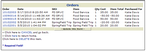 | | Payments Made for Katie Davis |

| • | A void appears as a negative amount with a line through the original transaction. |
| • | A full refund appears as a negative amount with a line through the original transaction. |
| 6. | Click on the Order ID to view the details of a specific order. |
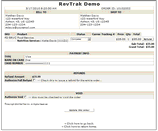 | | Payment Details for an Individual on an Import List |
| 7. | At any time, click on Click here to go back one screen or Click here to return home to return to the Dashboard home page. |
|
|
Related Topics
Introduction - Looking Up a Payment
Looking Up a Payment in the Contacts Editor by Customer Name
Looking Up a Payment in the Contacts Editor for a Person on an Import List
Accessing Dashboard Reports to Look Up Payments:
Voids and Refunds
|